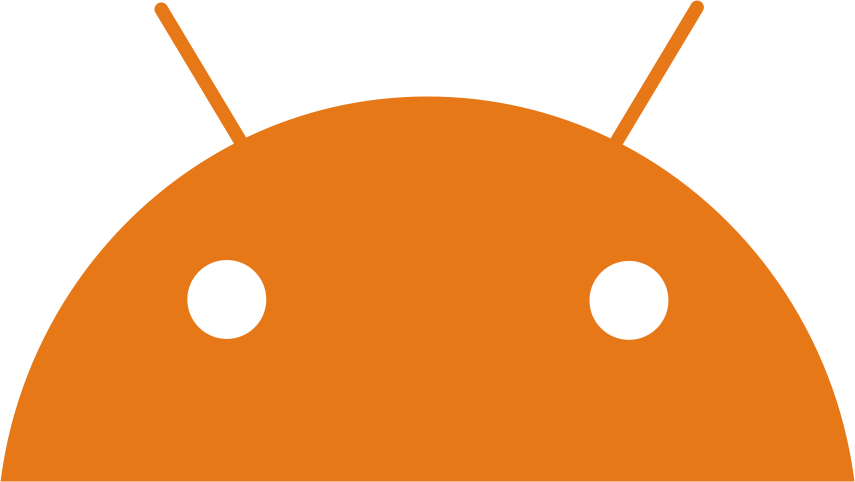
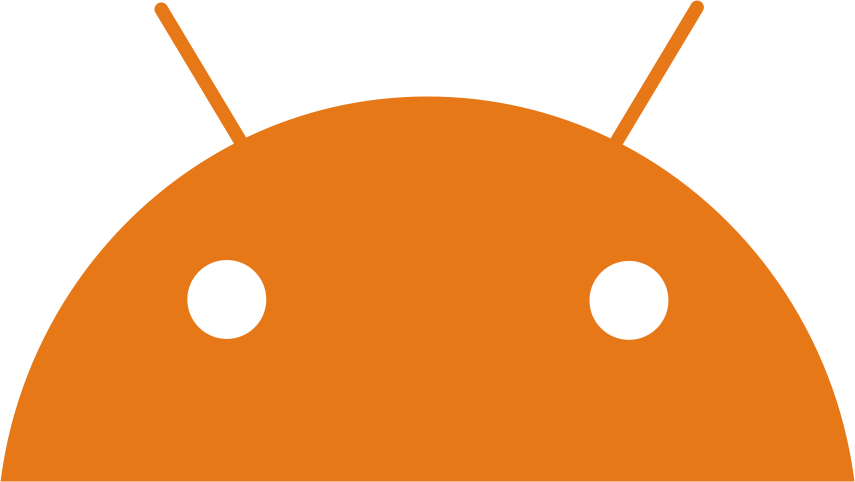

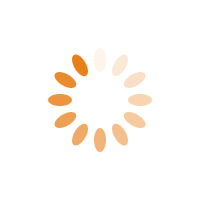
| Category | : | Video Players | |
| Current Version | : 1.9 |
| Developer | : Apps24 Studio |
| Developer Email | : [email protected] |
| Installs | : 5,000+ |
| Required Android Version | : 7.0 and up |
| Reviews | : |
| Score | : ★ 0 |
| Size | : 118M |
| Updated | : February 13, 2022 |
| Available on | : GooglePlay |
Android Application Video Editor Cut, Crop, Boomerang, Beautify is available on GooglePlay Application Store ❤️. Video Editor Cut, Crop, Boomerang, Beautify app that has 5,000+ installed on smartphone in the world, with average rating 0.0 ★. To install Video Editor Cut, Crop, Boomerang, Beautify app version 1.9, you should have requirement minimum space and 7.0 and up Android Version. Video Editor Cut, Crop, Boomerang, Beautify App was created by Apps24 Studio. Mobile Developer in Video Players Categories.
Content Rating of Video Editor Cut, Crop, Boomerang, Beautify App - Everyone, you should know that if Android Application is gonna be used by children. Warning, that software could have Ads and Paid Content, but we assure you that Video Editor Cut, Crop, Boomerang, Beautify com.vtools.videoprocessing.apk is Safe for 100% and AdFree. If You Want To Download Video Editor Cut, Crop, Boomerang, Beautify for your device Android system, you should do easy instruction. You need go to the Settings menu & allow the permission needed. After that, you could calmly download files, and confidently install it on your smartphone ❤️.
The description of Video Editor Cut, Crop, Boomerang, Beautify App
A handy Video Editor tool to beautify your videos. Edit, reverse, cut, crop and many more features in line, All for FREE. Its an awesome Free Video Editor and Maker app. You can make Photos to Video Slideshow, slow or fast motion, Boomerang video and more, This app lets you make videos more beautiful within few clicks.
- Video and Audio Cutter
You can cut any part of audio or video to another, this feature would let you choose the start and end of audio or video which you want to cut from the original. Even before performing the cut operation you can preview the selected part.
- Turn Video into Fast Motion
Turning Video into fast motion is so very easy now, You can make it funny or great by setting its speed to play. You can choose between various speed options.
- Turn Video into Slow Motion
Slow motion is as important as Fast Motion is, sometimes to show some steps or incidents you may want to turn the video into slow motion for perfection.
- Reverse the Video
Wouldn't it be amazing if you can turn the video into reverse playing?? yes sometime for some videos it could be. So here comes the Reverse Video feature, same Video, same duration but playing in reverse mode.
- Boomerang Video
Boomerang is an important feature to make video very intersting and to post some funny moments on social media. With Boomerang you can make a video which plays forward and backward.
Boomerang can be done in two ways:
1. Forward and then backward
2. Backward and then Forward
Consider changing Video in Fast motion before to have nice Boomerang video. - Crop Video
In Crop video you can choose the video area you want to crop. In crop the duration of video would be the same but the video will be just of selected crop area, like in any video you dont want to have those unwanted persons or sections, then just select the video area which you want to include and leave other section behind.
- Merge Videos
Merge any number of videos to each other to make them into one video. You can merge videos one by one to any number of videos and they will become one video.
- Fade In and Fade Out
This is great if you are will to make a slide show or movie, You can fade in or fade out any part of video and it can be start, end or middle of video, the duration of fade-in and fade-out can also be set.
- Create Video from Images
Putting all those nice pictures in one video is great idea, select all the photos, edit, beautify them, set their durations to play in video and make one video.
- Extract Images
Extract all images from Video or extract images for selected time frame, save pictures of perfect moments. Share the photos you extracted.
- Extract Audio
Sometime you are just intereseted about the audio of video and willing to extract it. Using the Extract Audio feature you can extract the whole or part of audio from the video.
- Chance Audio
To make the video funny or awesome, you may thinking if it could be possible to change the audio of video with any other audio you have in mind. It can be done with Change Audio feature.
- Remove Audio
To make the video mute or audioless, you can remove the audio from video fully so there would be no sound or audio when you play it.
- Undo and Redo
All the operations of Video Editor can be undo or redo, so if you didn't like the last edit you can always go back to previous one with Undo and Redo. Once the whole editing is done, consider to save the video.