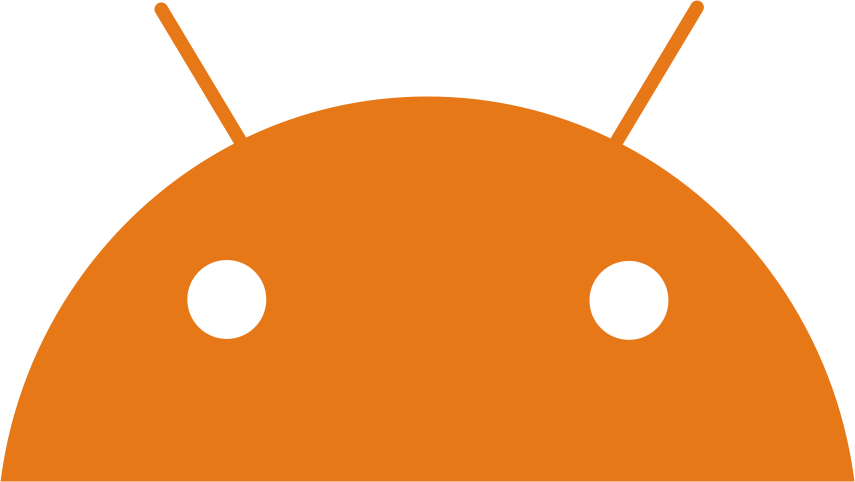
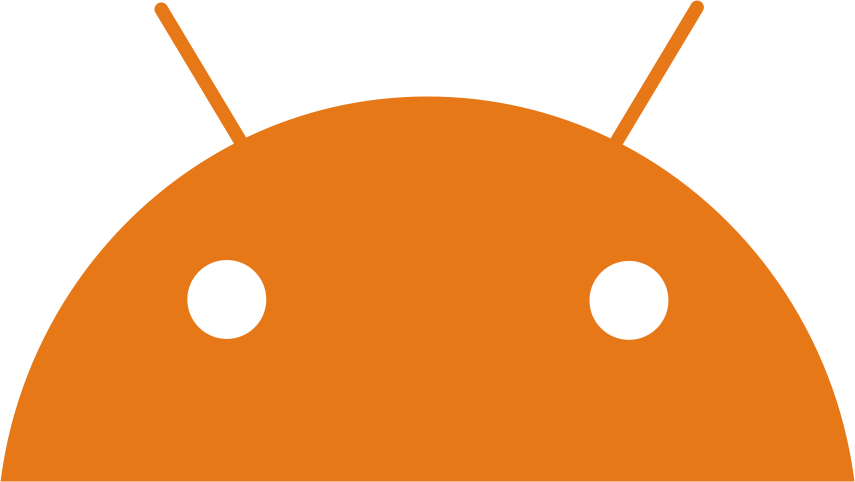

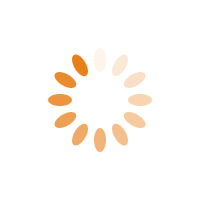
| Category | : | Tools | |
| Current Version | : Varies with device |
| Developer | : wenzr |
| Developer Email | : [email protected] |
| Installs | : 100,000+ |
| Required Android Version | : Varies with device |
| Reviews | : 611 |
| Score | : ★ 3.9 |
| Size | : Varies with device |
| Updated | : October 17, 2020 |
| Available on | : GooglePlay |
Android Application Copy To Read Text To Speech is available on GooglePlay Application Store ❤️. Copy To Read Text To Speech app that has 100,000+ installed on smartphone in the world, with average rating 3.9 ★. To install Copy To Read Text To Speech app version Varies with device, you should have requirement minimum space and Varies with device Android Version. Copy To Read Text To Speech App was created by wenzr. Mobile Developer in Tools Categories.
Content Rating of Copy To Read Text To Speech App - Everyone, you should know that if Android Application is gonna be used by children. Warning, that software could have Ads and Paid Content, but we assure you that Copy To Read Text To Speech wenzr.com.copytoread.apk is Safe for 100% and AdFree. If You Want To Download Copy To Read Text To Speech for your device Android system, you should do easy instruction. You need go to the Settings menu & allow the permission needed. After that, you could calmly download files, and confidently install it on your smartphone ❤️.
The description of Copy To Read Text To Speech App
Don't want to read things yourself?
With Copy To Read - Text to Speech, simply copy some text, then listen as the text you copied is read back to you through text to speech. This text reading app can read text from any app, as long as the app grants you the ability to copy the text that you want spoken. It couldn't be any easier to have text spoken aloud to you. No need to import text into an app to have it read to you. While the text is being read to you, a notification will be displayed that you can tap on to stop reading at any time or tap the pause button to pause reading. You can also click the skip forward and backward buttons on the notification to skip through sentences within the text you copied. So no need to worry about accidentally copying text that you don't want to be spoken to you through text to speech.
How to use Copy To Read - Text to Speech?
Option 1 (Android 4.1+):
1. Start the Copy To Read Service (flip the toggle switch in the app or use the widget)
2. Copy some text to your clipboard (from any app)
3. Sit back and listen as the text you copied is read out loud by your phone to you
Option 2 (Android 6.0+) - Using a floating "Speak" button like in iOS:
1. Highlight some text by holding your finger down on it (from within any app)
2. Tap the "Speak" button within the floating menu (the menu that contains the copy button)
3. Sit back and listen as the text you highlighted is read out loud by your phone to you
- Note: this method only supports reading text up to 1000 characters long due to a limitation in the Android framework. Sorry.
Want to make Copy To Read - Text to Speech automatically start and stop the reader service when you connect to a certain Wi-Fi network or bluetooth device?
- You can accomplish this through using the app called Trigger or the app called Tasker (See below for instructions on using these methods).
Instructions for using Trigger:
1. Add a new task
2. Set your trigger type
3. Click the add new task button
4. Select "Open Activity" task under the "Applications & Shortcuts" section
5. Click next
6. Select application: Copy To Read
7. Select activity: StartReaderActivity or StopReaderActivity
Instructions for using Tasker:
1. Build a new profile that triggers using the type of event that you want (Wi-Fi/Bluetooth/other)
2. Link the profile to a new task
3. In the new task add a "Launch App" action under the "App" section
4. Find the Copy To Read app and hold down your finger on it for a few seconds
5. When the new dialog window appears select the StartReaderActivity or StopReaderActivity